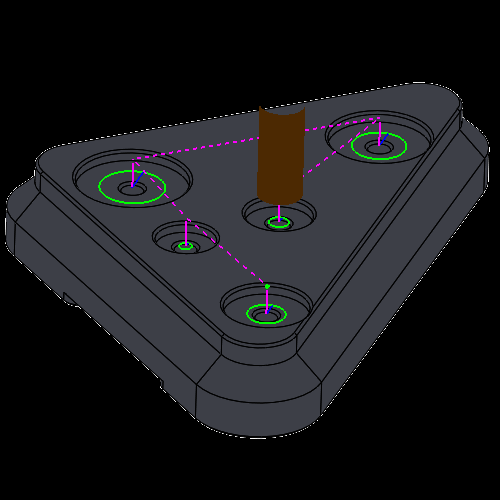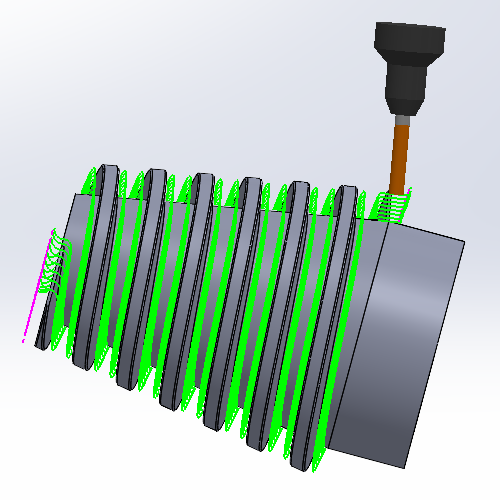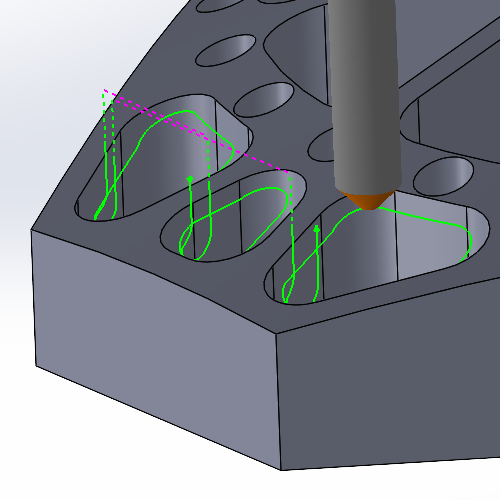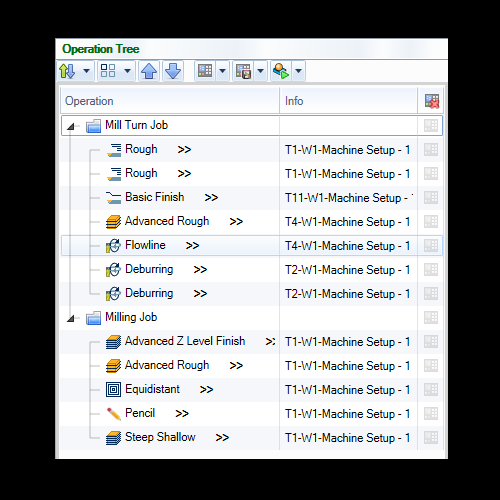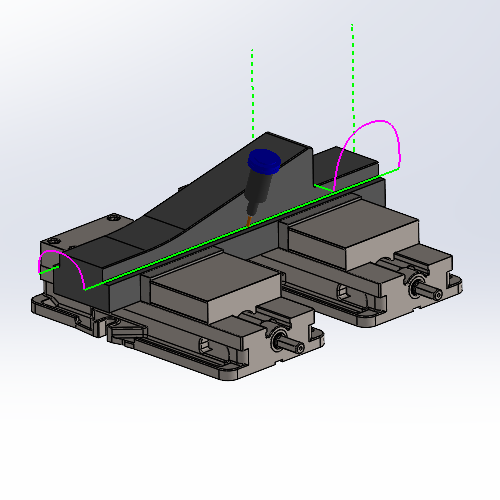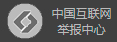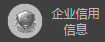Lead From Center
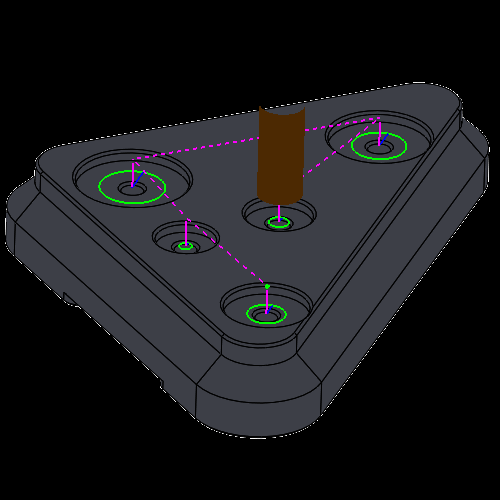
By default the Lead from Center option allows you to utilize the center most positions of the created toolpath chains. In the past, creating leads that started/ended in the center of the chain could be a little more challenging than you would initially think. In fact, customers requesting the ability to do this easily is what led to these new lead types. No need to measure areas and calculate leads as these leads work on any shape to find the center-most point created by the chains.
Conical Machining
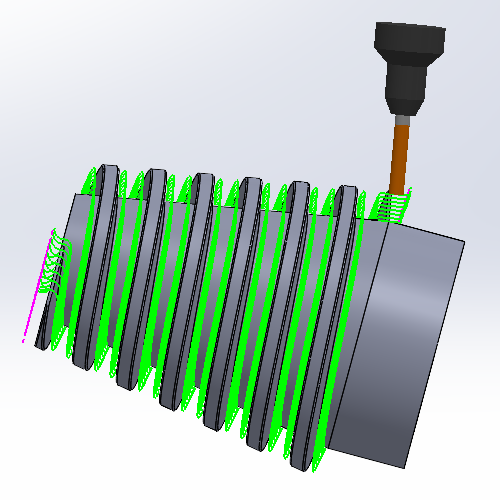
When we came out with our 4 Axis Advanced Rough and 4 Axis Advanced Finish operations, it helped a lot in the machining of those shapes, but the toolpath wasn’t specialized for those shapes and there were still some drawbacks. Everything from the step downs to the limits is designed for cylindrical shapes. That meant conical floors would have steps and air cutting on the smaller end was impossible to remove with radial limits. These issues are now a thing of the past with the new Conical Machining option. Simply select the check box on the Patterns page, set the Cone Angle and now the entire toolpath is designed for that exact shape.
New Deburring Toolpath
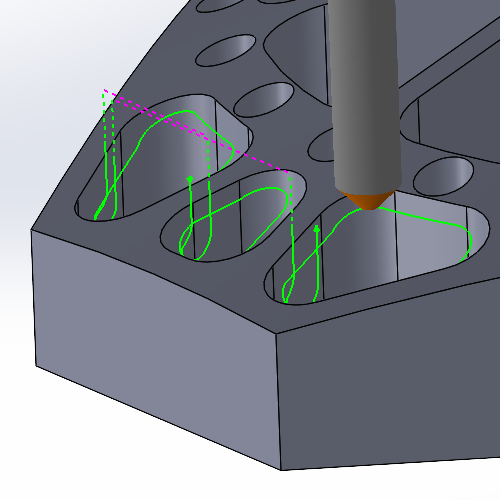
While the Deburring operation has always offered ways to specify the area to focus on by allowing selection of specific edges, check surfaces to avoid, and limiting the area by height, deburring only specific areas meant a lot of geometry selections and even adjustment of the operation settings. Now, hitting exactly what needs to be hit has never been easier. Simply select a solid, or solids from the graphics area and only the area inside of these solids will have the Deburring toolpath applied.
New CAM Tree Enhancements
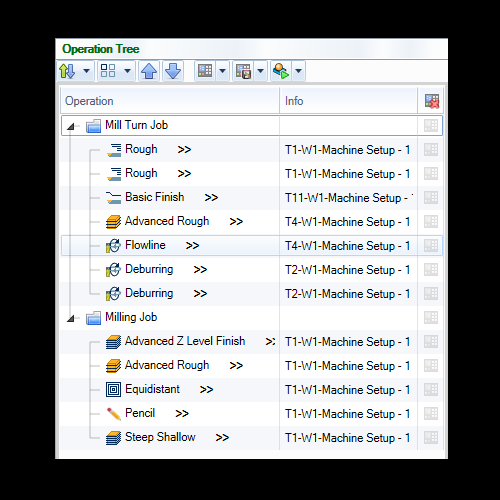
The Machining order dialog has been replaced by a complete Operation Tree which enhances the workflow in the software in many ways that were never possible. Once you’ve created your jobs in the CAM Tree, open the Tool Tree to see all your jobs, the tools in their tool crib, and which operations are assigned to each tool. For the first time ever, Mill and Lathe jobs also support MDI, or manual data input, which allows you to manually define machine movement as needed for your machining operations.
Surface Based Toolpaths
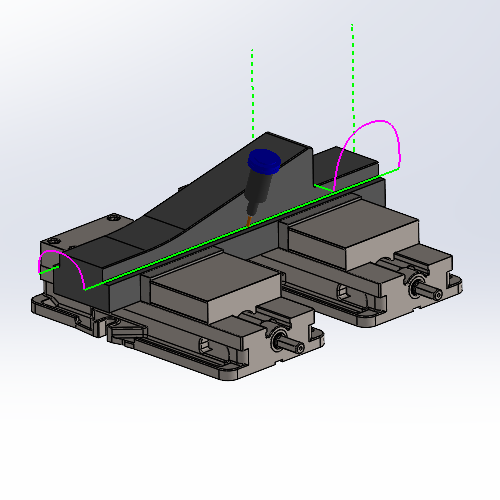
Another tilting option is added to the arsenal of the Surface toolpath types with the new Tilted with fixed angle to surface normal option. The proper tool tilt is important in multi-axis machining, and while we have many options to choose from, including staying fixed to the surface normal, in the past you have not be able to adjust the tilt based on the surface normal. In this version though, you can simply select the option, choose your reference surface and set your angles.
5 Axis Milling

The Undercut option in the Options page of the Advanced Z Level Finish now allows you to do undercutting when the operation is set to 5 Axis in the Tool Axis Control page. While the undercutting option has been a huge help when using undercutting tools in a 3 Axis operation, the undercut option has so far been unavailable when setting the operation to 5 Axis. Now, when set to 5 Axis, you can use Undercut with spherical tools by simply selecting one of the Checks on the Gouge Check page, and setting the Strategy to Tilt tool. You can even set an Extend undercut area value to have full control over exactly how much is machined
 软件简介
软件简介